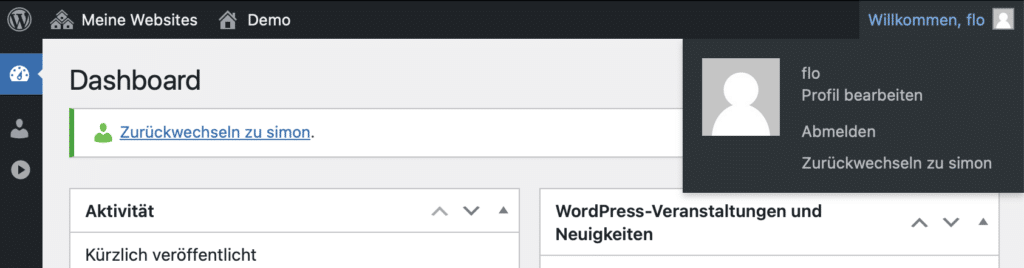WordPress behaves differently for logged-in users than for those who merely pass by. So far, nothing groundbreaking. However, even among logged-in users, there can be differences in various aspects of a website. This could be because different user roles have different permissions or because a user has customized the appearance of the block editor in a way that it now suddenly doesn’t behave as expected. The plugin User Switching by John Blackbourn is a helpful companion for troubleshooting in such cases.
The plugin can be installed from WordPress.org and stands out in the WP Admin interface primarily through its simplicity. In the user overview under Users, it adds an additional action, “Switch to this user,” for other user accounts. This option appears when hovering over a user in the table and is only available to admin users.
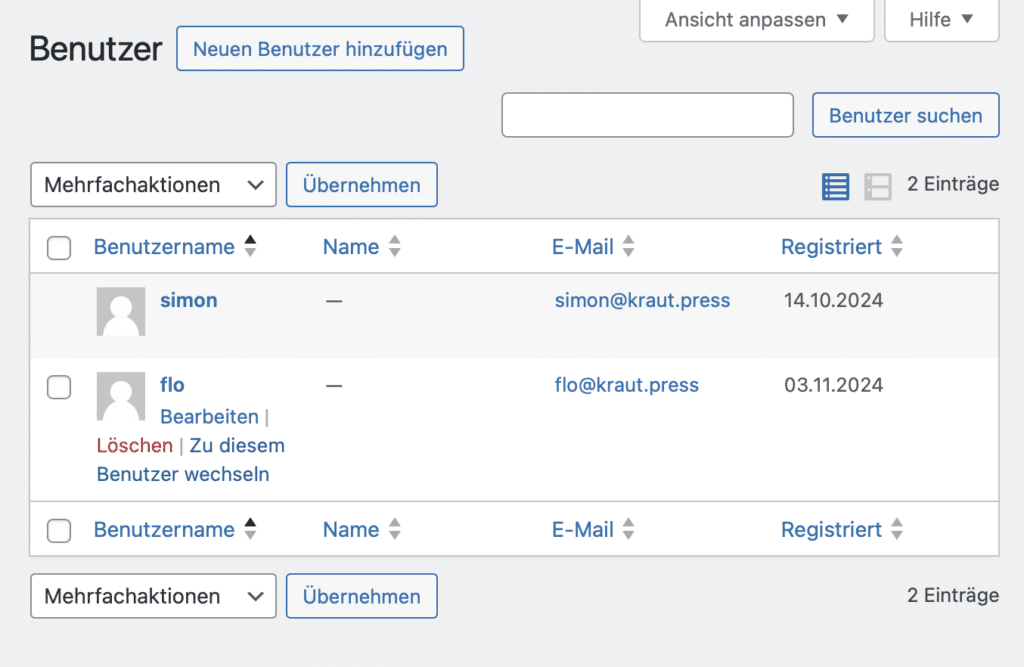
After clicking on this action, WordPress treats us as the selected user. As long as we don’t exit this mode, we can use WordPress on behalf of and with the same capabilities as the chosen user.
This is particularly useful in scenarios like the one described earlier. I can’t count how many times I’ve had to troubleshoot after hearing a frustrated “It doesn’t work the same way for me as it does for you.”
To return to our own account, we can either use the “Welcome, <name>” entry on the right in the admin bar or a box displayed by the plugin at the top of the dashboard.